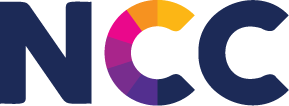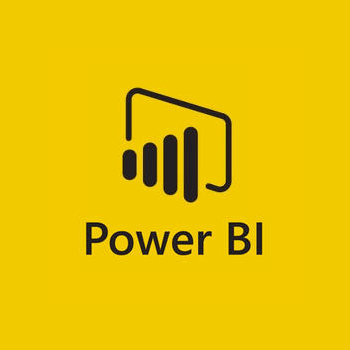
Welcome to the first course (Basic-Level 1 & Level 2) in your Power BI journey! In this beginner-level course, you’ll be introduced to the basics of Power BI, a powerful tool for turning raw data into interactive reports and dashboards. By the end of this course, you’ll have the foundational skills to start exploring data and uncover insights, setting the stage for more advanced Power BI techniques in future levels.
- Manager: John Wesley B .
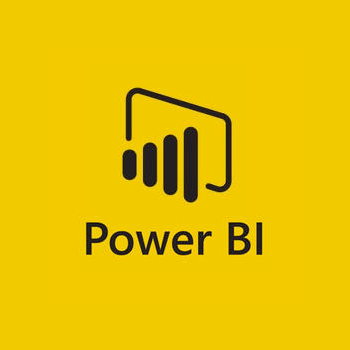
Welcome to the second course (Basic-Level 2) in your Power BI journey! In this beginner-level course, you’ll be introduced to the basics of Power BI, a powerful tool for turning raw data into interactive reports and dashboards. By the end of this course, you’ll have the foundational skills to start exploring data and uncover insights, setting the stage for more advanced Power BI techniques in future levels.
- Manager: John Wesley B .
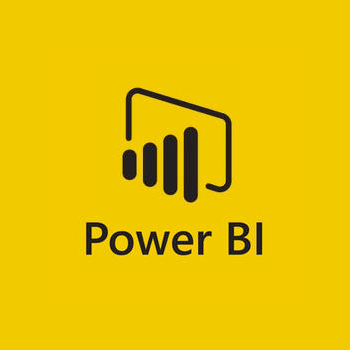
The course covers the following Topics:
•Understanding CALCULATE •Clear filter on one column only (calculate with filter function) •YTD functions •Previous year and DATEADD functions •Periodic calculation •Understanding Report view and creating a new report •Page display settings in a Power BI report •Setting color theme aligned to project/company color theme & Theme Gallery •Adding non-visualization object •Inserting Basic charts and understanding format tab •Creating Comparison visuals (Doughnut Chart) •Creating Bar chart for Top 5 Customers •Plotting Values on a Map Visual •understanding Matrix visual along with Conditional Formatting •Comparing Actual vs. Target using Gauge Chart •Using Slicers and understanding its impact on the report •Showing Monthly trend with a line chart •Setting up forecast in line chart •Creating area chart with tooltips •Building amazing KPI’s •Drillthrough report pages •3rd party visuals/Custom Visuals •Bookmarks •QnA •Sync slicers •Key Influencer Example 1 •Key Influencer Example 2 •Function based visual title •What if parameters •Setting RLS (Row level security) •Tooltip Page •Different types of filters in report view •Change how visuals interact in a report •Publish the Report to Cloud •PBI Service Overview, types of accounts and users
- Manager: John Wesley B .